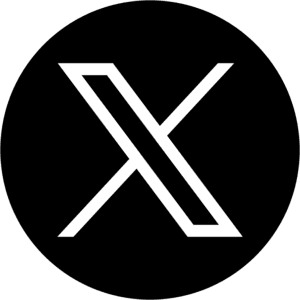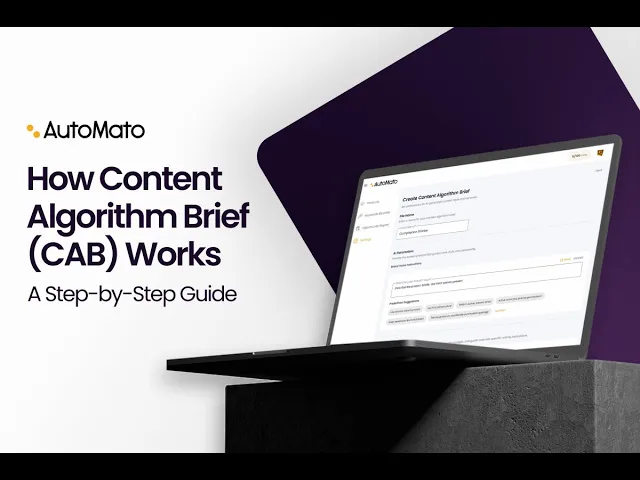
Amazon Updates
How Content Algorithm Brief (CAB) Works
A step-by-step guide to creating consistent, compliant, and on-brand Amazon listings with CAB

Amazon Listing Optimization: Using CAB to Lock Consistency, Boost SEO, and Manage Your Catalog at Scale
How Content Algorithm Brief (CAB) Works: A Step-by-Step Guide
When you first start selling on Amazon, it’s easy enough to polish one listing at a time. But as soon as your catalog grows, things start to slip: titles get too long, bullet points lose structure, and brand voice drifts. Even worse, small errors — a misspelled keyword or a risky claim — can trigger Amazon’s compliance filters and suppress your listing.
That’s the reality most sellers face: inconsistent listings, wasted time, and suppressed ASINs.
So how do you scale without sacrificing quality?
The answer is CAB — Content Algorithm Briefs inside AutoMato AI.
What is CAB?
Think of a CAB as your blueprint for Amazon content.
It’s where you define the rules once — for titles, bullet points, descriptions, and keywords — and then apply them across your catalog.
With CAB, you can:
Keep your brand voice consistent across dozens of ASINs.
Lock in what already works and build on proven success.
Apply rules to single or bulk ASIN generations without starting from scratch.
Manage your entire catalog’s structure and compliance in one place.
In short, CAB is your system for consistent, compliant, and SEO-ready listings.
How CAB Works
Each CAB is made up of two parts: Content Rules and Keyword Strategy Settings.
1. Content Rules
This is where you set the framework for your listing content:
Listing Titles → Control max character length, keyword placement, and banned terms to stay Amazon-safe.
Bullet Points → Define how many bullets, their length, and structure. For example, enforce “start with a benefit” or cap each bullet at 200 characters.
Product Descriptions → Decide the role of each paragraph — highlight benefits, list specifications, or tell your brand story.
Judges & Thresholds → Judges are AutoMato AI’s automated quality checks. You can require rules like “Sounds human” or “No risky claims.” Thresholds let you decide how strict those judges are.
2. Keyword Settings
Here, AutoMato AI gives you a pre-optimized pool of keywords gathered in the background. Sliders then let you fine-tune that mix:
Relevancy → Higher means exact-match terms dominate (“stainless steel pan”). Lower allows longer-tail variations.
Search Volume → Balance between big-volume, competitive keywords and smaller, easier-to-rank terms.
Rank Ease → Dial in how aggressively you want easier, long-tail terms included.
Current Rank → Set thresholds based on where you already rank, so you don’t waste space on terms you’re not yet positioned to win.
If you’re not sure how to balance them, you can always reset to defaults and let AutoMato AI handle the mix.
Why CAB Matters for Growth
With CAB, you’re not just creating content — you’re building a repeatable system that gives you full control over how your brand sounds, feels, and is represented across every Amazon listing at scale.
Consistency builds trust → Shoppers feel your catalog belongs to a real brand, not a random collection of products.
Consistent Brand Voice → Every listing reflects the same tone, messaging style, and brand values, reinforcing recognition and credibility across your catalog.
Compliance saves time → No more listing suppressions over character counts or risky claims.
Catalog-wide control → Apply once, enforce everywhere.
SEO growth without guesswork → Keyword settings help you balance relevancy, volume, and ease for steady rank improvements.
How to Create Your First CAB
Setting up a CAB only takes a few steps. Once you’ve dialed it in, AutoMato handles the heavy lifting.
1. Go to Settings
Navigate to Settings → Brand → Content Algorithm Brief. Click Create CAB File and give it a name you’ll remember, e.g., “Home & Kitchen Premium.”
2. Define Your Brand Voice
Write down your tone in plain language — e.g., “Friendly but professional, short sentences, emphasize durability.”

3. Configure Bullet Points
Decide how many bullets you want.
Set character limits.
Add heading rules like “Easy Cleaning” or “Travel Ready.”
Define what each bullet should cover — features, sizing, brand values, etc.

4. Set Judges (Quality Checks)
Judges are AutoMato’s automated compliance filters. Examples include:
Human Tone
No Risky Claims
Keyword Placement
Each Judge has a strictness threshold (0–100). For example, set Compliance at 90 for maximum safety, and Tone at 70 for a natural feel.

5. Add Writing Instructions
Use this space for any special requirements you always want followed. Example: “Always mention eco-friendly materials.”

6. Configure Product Descriptions
Choose how many paragraphs you want and assign each a purpose:
Paragraph 1 → Brand story
Paragraph 2 → Key specs
Paragraph 3 → Warranty or care info
You can also apply Judges here to maintain consistency.

7. Title & Keyword Strategy
This is where CAB really shines:
Title Structure: Set character limits and decide the order (e.g., Brand + Attribute + Pack Size).

Keyword Strategy: Balance four priorities:
Relevance (how closely a keyword matches your product)
Rank Ease (how easy it is to move up in search results)
Current Rank (your product’s existing placement)
Search Volume (how often customers search for it)
💡 Example: If you’re selling a yoga mat, you might boost “non-slip yoga mat” for relevance and search volume, while adjusting Rank Ease to also target “exercise mat” for faster growth.
You can also:
Filter out competitor names.
Block unwanted keywords.
Control backend search terms (e.g., misspellings, minimum word length).

Real Example: Kitchen Premium Stainless Steel Pan
Let’s say you’re building a CAB for your Kitchen Premium Stainless Steel Pan:
Title: Cap length at 180 characters and require “stainless steel pan.”
Bullets: Enforce 5 points, each starting with a benefit like “Easy Cleanup” or “Durable Design.”
Description:
Paragraph 1 → Health benefits of stainless steel cooking
Paragraph 2 → Specs and size
Paragraph 3 → Brand promise
Keyword Settings: Prioritize Relevance at 8/10 to anchor “stainless steel pan,” but set Rank Ease at 6/10 to also capture long-tail terms like “nonstick stainless steel frying pan for induction.”
Every listing that uses this CAB will follow the same structure — no matter how many ASINs you generat
Best Practices for CAB
Balance your thresholds: Don’t max everything out. Aim for an optimal point that improves rank and conversions.
Use multiple CABs: Create different briefs for categories, campaigns, or styles.
Reset if needed: If unsure during keyword tuning, reset to AutoMato’s defaults and let the AI recalibrate.
Final Step: Launch Your CAB
Once you’re happy with your setup, click Create. Your CAB is now ready to apply across listings. Every title, bullet, description, and keyword strategy will follow your rules — saving you time while strengthening your brand.
Final Takeaway
Amazon rewards consistency, compliance, and clarity. CAB gives you a repeatable system to achieve all three — whether you’re generating one listing or scaling your entire catalog.
Instead of rewriting listings from scratch or worrying about missed rules, you can focus on growth, knowing your content stays on-brand, Amazon-safe, and SEO-ready.
Ready to take control of your Amazon listings?
Get started with AutoMato AI — create your first CAB today.
Ready to shine in Amazon?
Latest Posts